Start out by launch "Computer"...
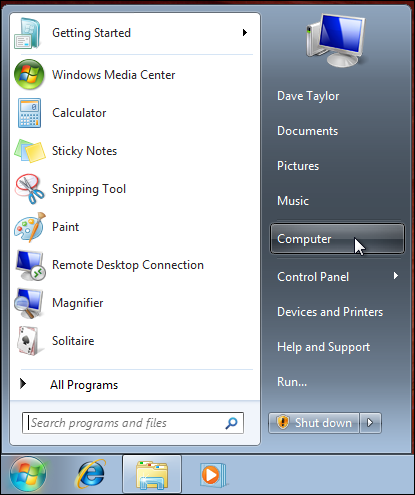
That's it. You don't have to go any further to see how big your disk is and how much space you have left:
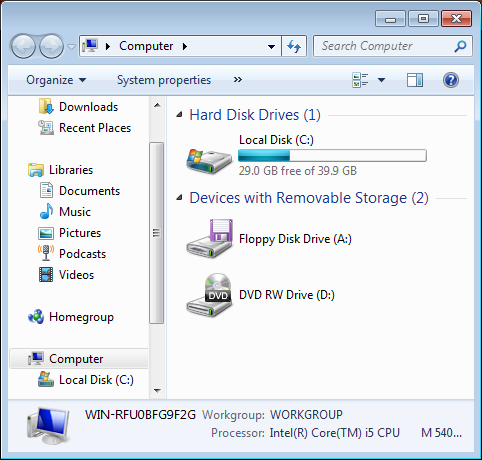
But don't stop there. Right click on the disk space display and check out the options:
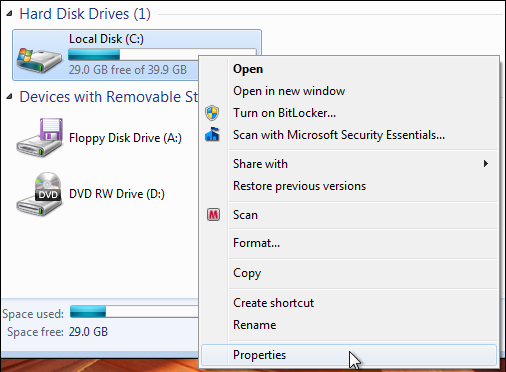
Choose "Properties" and you'll move into the Local Disk Properties window:
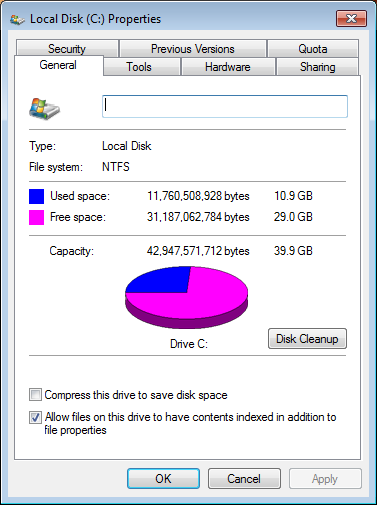
To move to the area where you can identify and clean up the unwanted files, click on the button in the middle of the window, "Disk Cleanup".
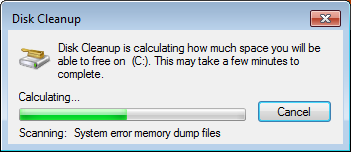
The utility takes a little time analyzing the files on your disk, maybe 2-3 minutes, then it displays the various categories of safely removed files, with sizes listed:
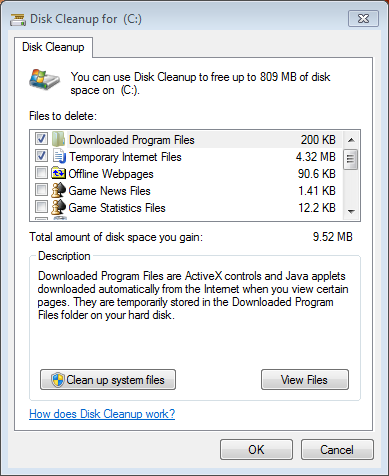
For me, none of these areas are particularly huge, but still, why keep them around, even if the space freed is just 10-20MB? I mean, heck, that was the size of my original hard disk, and now we're not even bothering with it??
Go through the individual categories, reading the description of each, then decide which you can safely remove and check them. Ready? Click on "OK"...
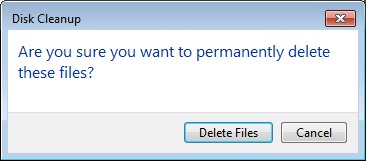
Ya sure? Okay, click on "Delete Files" and ...
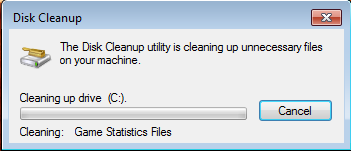
That's all there is to it. If you are still finding your disk space vanishing, analyze which programs you're using the most and see if they have temp folders. If so, check to see whether that's the culprit.


 8:56 ص
8:56 ص
 ابن المفرق
ابن المفرق





0 التعليقات:
إرسال تعليق
أهلاً و سهلاً بكم، إرشيد الجرايدة يحييكم: